Have you asked the question: How can i post pictures on instagram from my computer?
Have you asked the question: How can i post pictures on instagram from my computer? If you're an Apple product user, you're in the right place! We'll cover how to post on Instagram from mac and other tips...
Here Are the Steps on How to Post on Instagram From Mac
Today, there are over 1 billion users on Instagram. It's a huge social media platform where people enjoy posting pictures and connecting with one another.
So if you're not already on it, you may be interested in getting an account and being an active member. But considering you're not familiar with the platform, it may be wise to learn a little about it before you jump in feet first.
Are you wondering how to post on Instagram from Mac? Then read on. We'll give you all the tips and tricks to become an Insta expert.
Sign Up For An Account
If you're completely new to Instagram, then you'll need to first get an account. If you already have one, then feel free to skip to the next section.
You can do so in two ways:
- Through the app
- From Safari (or your browser of choice)
To do the first, download Instagram from the App Store. Click on the app after it's done, then create an account from there.
To do the latter, type in "instagram.com" into Safari. There will be a form for you to fill out to sign up for an account.
How To Post From A Mac
Now that you're all set up with an Instagram account, you can proceed with learning how to post on Instagram from Mac!
The majority of users prefer to post from their iPhones or iPads, but you may want to post from your Mac for whatever reason. In that case, it can be a bit difficult, as there's no dedicated Mac app for you to post on Instagram.
But there are a few things you can do to essentially "trick" your Mac into thinking that it's an iPhone.
First, you'll need to access "Preferences" in your Safari menu. Then, click on "Advanced" and check the box for "Show Development menu in menu bar."
Close out of this screen and then select "Develop" on top. Find "User Agent" and select the option that ends in "iPhone."
Once you've done this, refresh your Instagram tab and it'll display a mobile version on your Safari browser. Congratulations, you've turned it into the mobile Instagram!
Posting Photos
When you want to post a photo, click on the + button; you'll find it on the middle-bottom of your screen. It'll bring up a folder of your pictures. Choose one, then click on "Choose" on the bottom right.
After you've clicked "Next," you can then write whatever you want for the caption or description. Feel free to get creative and add some hashtags if you want. Once you're done, click on "Share" and you're done!
Do note that while posting on your Mac does emanate how you post on mobile, you don't have the option to post more than one image at a time. So unlike on your iPhone, you can't attach multiple pictures under one post.
Posting Videos
Unfortunately, if you want to post videos to your Instagram account from your Mac, you won't be able to do so if you use the "Develop" method from above.

However, we discuss some viable alternatives in a later section, so if you really want to post videos, we suggest you read further for more information.
Posting Stories
Posting stories will work very similarly to how you'd post an image.
Click on the "Story" icon; you'll find it the top-left of your browser. Select the picture you want to add to your story and then click on "Choose."
You might see a location option from Instagram in addition to the image preview. Here, you can edit your photo, such as add stamps or text.
After you're finished prettying up your photo, you can then click on "Add." If you don't like the resulting image, you can always click on the "X" in the top left to discard it.
It's best if you work with pictures that are in portrait. If you try to use a photo that's in landscape, some key details may get cut off, as Instagram will crop it.
If you're not too bothered with it, you can always try it out with landscape photos and adjust accordingly. You can also experiment with "pinching" the photo in or out to change what is viewable in the image.
Other Options
If you don't feel comfortable changing around the "Develop" options on your Mac, there are some other options. For instance, there are some third-party apps out there that allow you to post easily. They'll also let you post videos, if that's what you wish to do.
However, these usually cost some money, so if you're looking for free options, then you're out of luck. Also, you have to be careful that you're not downloading malware.
Another option is to download the Vivaldi web browser. Here, you can just click on "Mobile" as a web panel and this will force the browser to view Instagram as if it were on your iPhone.
Learn How To Post On Instagram From Mac
As you can see, how to post on Instagram from Mac isn't hard, so long as you make a few adjustments first. Once you've read our helpful guide, played around with the platform a little bit, you'll be a pro at it in no time.
So if you want to get to showing off all your beautiful pictures, just follow this guide. You'll be able to post images flawlessly and display all your wonderful adventures and any projects, such as making slime with your kids or painting your house. The possibilities are limitless with Instagram, so get to posting!
If you need more social media tips, then take a look at our other blog articles now.
26 Replies
-
I like it so much and such a great post. Thanks
-
Glad to read the wonderful article and got impressed. Try to follow and hope it will be helpful. Thanks
-
Hello ,Keri Jaehnig Hey, I Just Read Your Artical Its Great,The Way You Present Your Artical,It’s Impressive Enjoyed reading it. I admire your work.
-
I just read this wonderful article and got impressed. I followed your guide and in a few days, I can see my results. I hope that it will help many more like me. -John
-
Hi Admin, Instagram becomes more popular nowadays than Facebook. But most of us don’t know all of the options in it. The information you shared above is very helpful in guiding the users to post a pic or video and to access them. Before that, I’m also have some confusions with the Instagram on my Mac. Thank you. Have a nice day! Victor.
-
I use windows as my primary driver, instagram doesn’t look that attractive on windows and I can’t post anything using windows except igtv, bit Mac perform better than Windows does so yeah, Mac users are very much happy about that.
-
-
Thank you so much for sharing a wonderful experience. Artificial intelligence the whole world is speaking of it. It seems that we are at the dawn of new age, the age of AI. Most companies are willing to take up AI technology to try to reduce operational costs, increase efficiency, and to grow revenue. AI is changing the way we live.
-
Wow! Had no idea I can use it on Mac!
-
Very valuable post and thanks for sharing with us.
-
Really wonderful article. Thanks
-
very informative content. thanks for share.
-
Informative post, I’m familiar with Pixler and Adobe, but all the other Apps are new to me! Thanks for the post.
-
-
A complete guide of Instagram.
-
I read your article carefully. It seems very interesting.
Leave a Reply

Like what you see? We've been told our blog posts are like potato chips: You can't read just one...
Subscribe to receive them fresh in your Inbox, and you can grab our best insights about social media marketing before everyone else sees it!

Relevant Resources
view allThe True Cost Of Letting Peak Sales Periods Pass You By
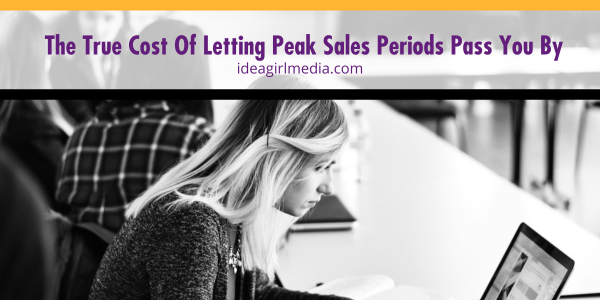
Three Surprising Signs You’re Still Silencing Your Female Employees
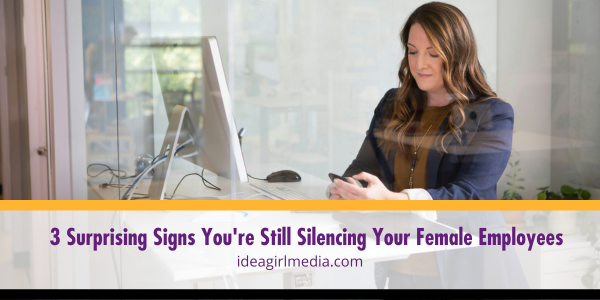
How Ongoing Training In The Workplace Can Drive Long-Term Business Growth


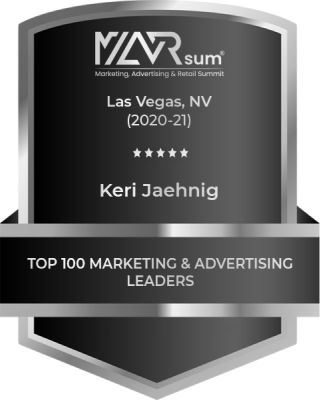

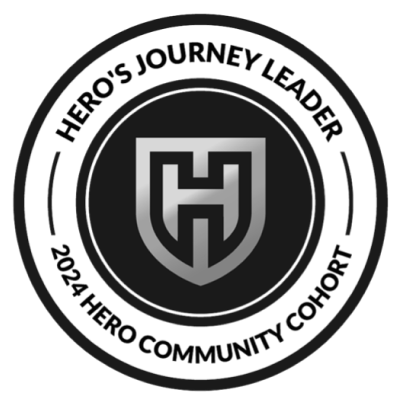

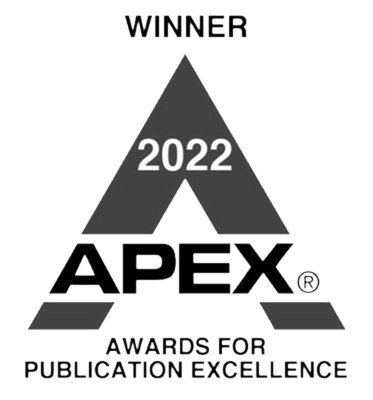






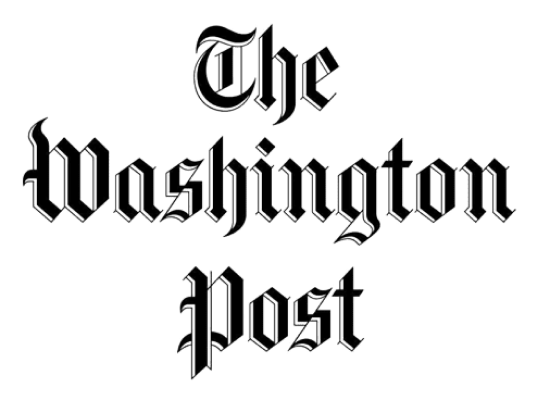
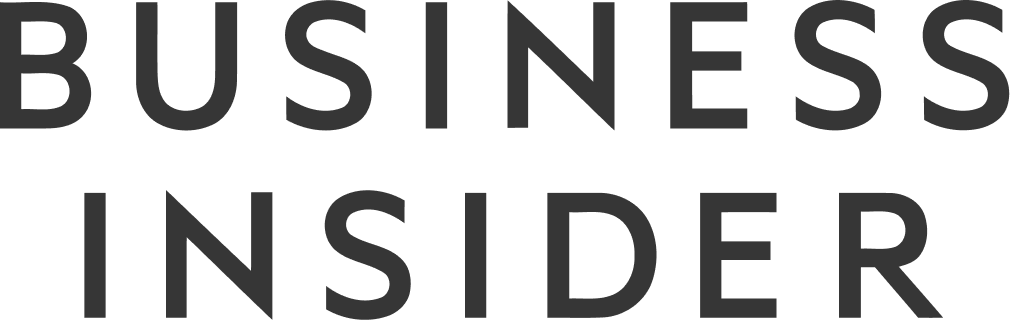

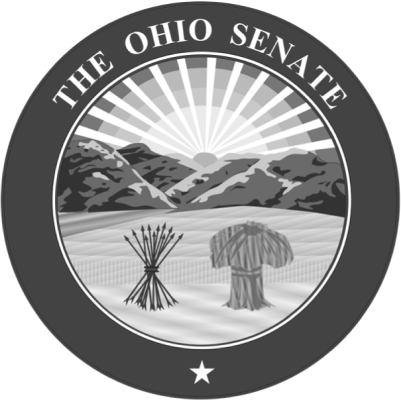
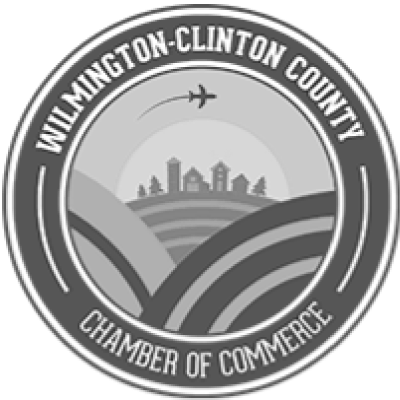

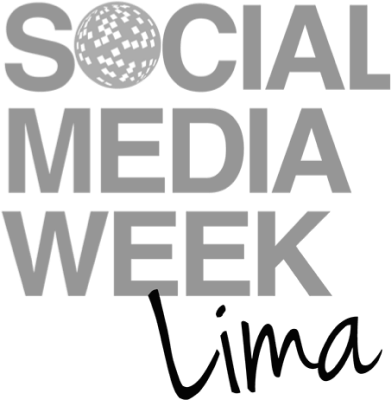



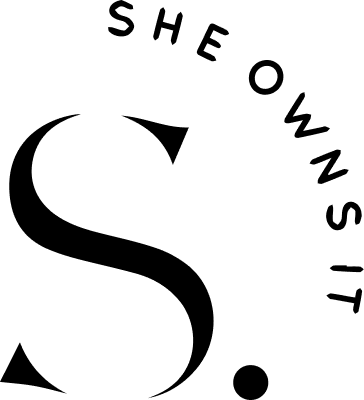
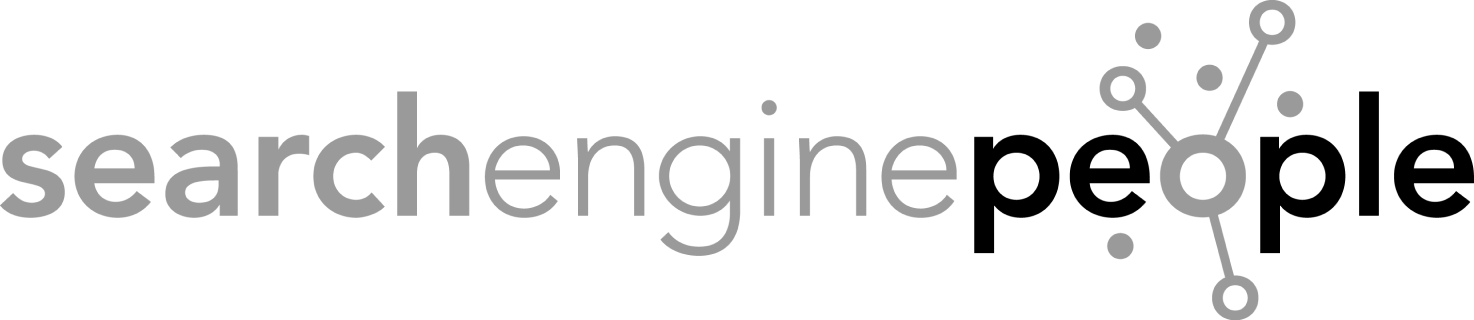





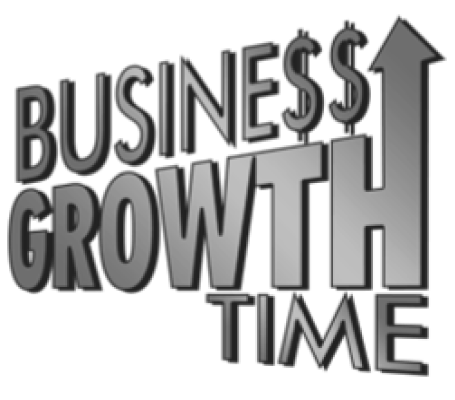
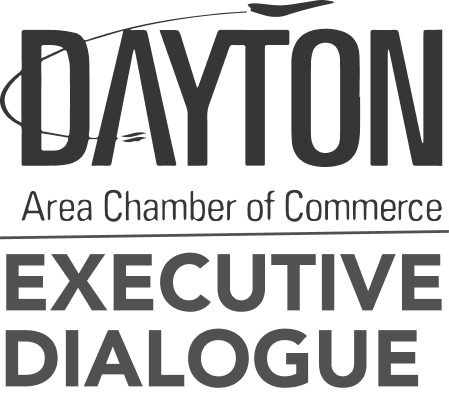
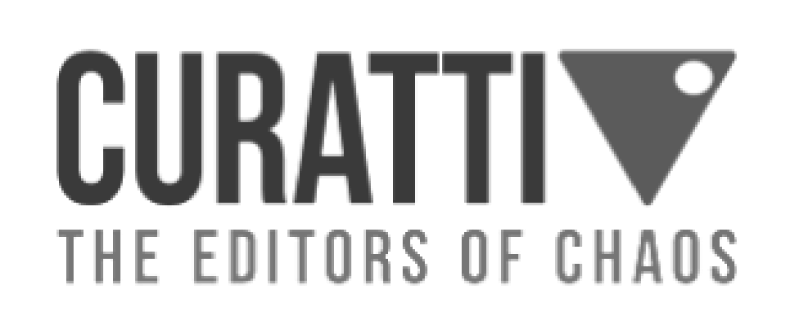

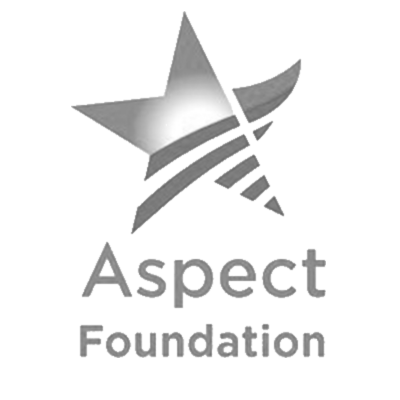
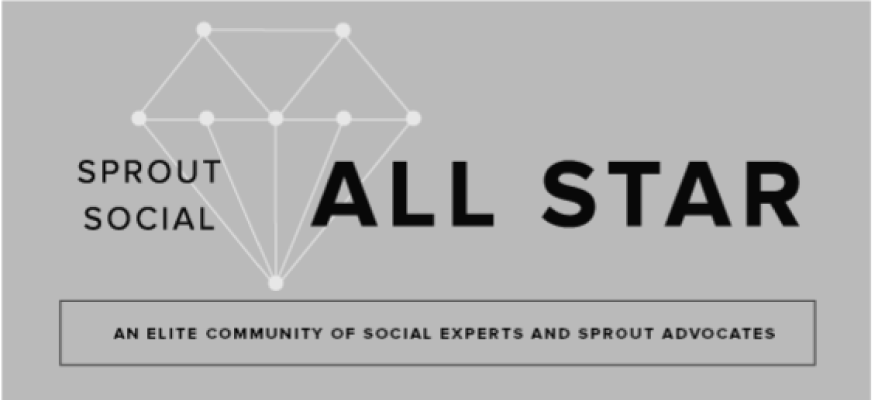
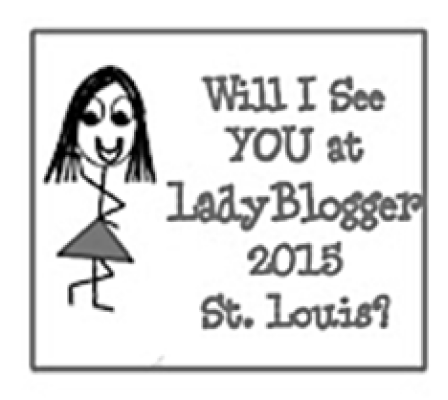

By Anjel on