Your Quick Guide To Facebook Stories is a step-by-step screen shot and screen capture video tour of everything you need to know about Facebook Stories. I share my first Facebook Story with you too, so you can see we all start from the beginning...
What do you need to know about Facebook Stories?
This is your quick guide to publishing engaging Facebook Stories and continuing your Facebook fun!
We'll explore:
- How the Facebook Stories feature works
- Functions within Facebook Stories
- Step-by-step visual map of what to expect
- Navigating Facebook Stories with your regular Facebook activities
And a few predictions on Facebook's likely future now that they've released Facebook Stories.
Where It All Began
Dusting off the social media history books, marketers will remember Facebook, at one time, tried to purchase Snapchat. Snapchat declined the offer, and evolved to their own platform now known as Snap.
Facebook was not deterred - They ramped up their emphasis on community for users. In turn, they launched a website facebookstories.com - Offering users the opportunity to share meaningful connections they made via Facebook, and signaling more to come.
They eventually implemented Stories on their Instagram platform. You might have seen news and posts referring to "Facebook's clone of Snapchat."
More recently, Facebook launched "Facebook Messenger Day," implementing fun filters and stickers for sending fun images and video between friends. Very reminiscent of Snapchat!
If you've been on Facebook and social media any time at all, it is no mystery that we now see Facebook Stories on our mobile Facebook app...
Caught up and ready to go? :)
Facebook Stories
You've seen it happening. We are increasingly more visual. Imagery is a bigger part of our communication a bit more each day. For instance:
How many times have you entered one simple emoji (??) to convey your thoughts in a text conversation or Facebook message?
Am I right?
While there are several advantages and goals Facebook Stories fulfill, as the folks at Buffer pointed out: It is Facebook's move toward "camera-first communication." We'll touch a bit more on this idea later on down the page.
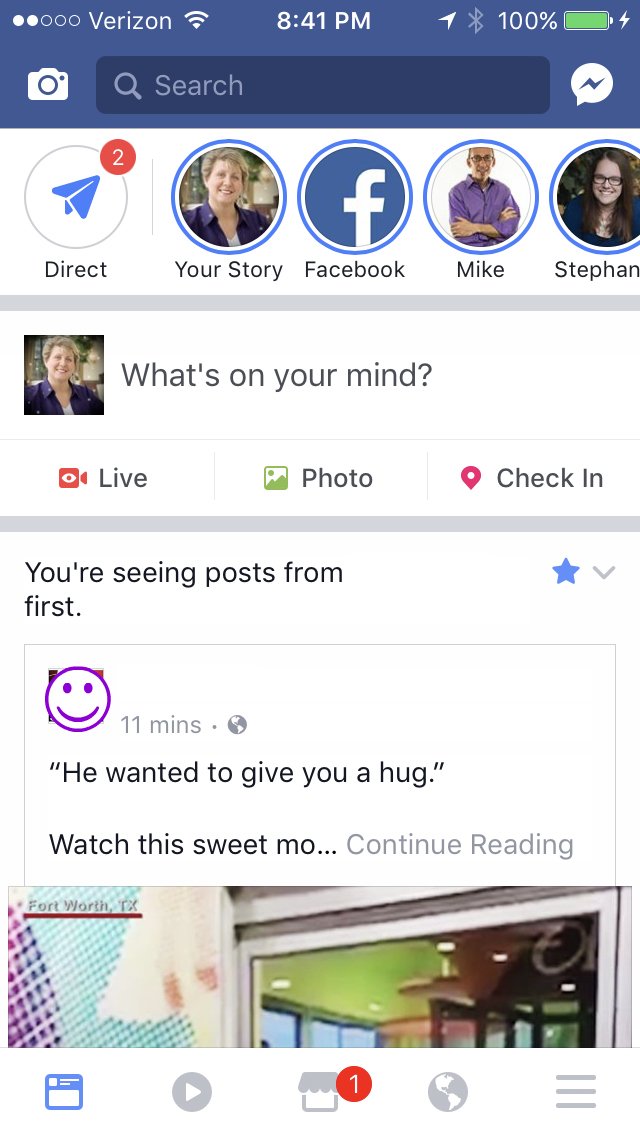 For now, you need to know that you will find Facebook Stories at the top of your Home Page on your Facebook mobile app. You see it in the top strip in image to the right.
For now, you need to know that you will find Facebook Stories at the top of your Home Page on your Facebook mobile app. You see it in the top strip in image to the right.
In that same image, note the direct messages icon on the far left. There are notifications for 2 direct messages received. Once I click that paper airplane, I can view messages and their senders. Moving along to the right, I can see who has posted stories within the past 24 hours. Your Story and Facebook's Story will always be shown first in the strip. We can slide that strip to the left to uncover more stories by more of our friends.
As noted, Facebook Stories are viewable for a day - or 24 hours - and then they disappear. If you have used Instagram stories at all, you will find the layout and experience very similar...with a few fun twists.
Lets go through them...
Your Quick Guide To Facebook Stories
This will be like a tour of screen shots to show you:
- What you will see
- How your Facebook app screen will appear
- The implementation within Facebook
As well as how to publish your first Facebook Stories update.
You can learn from my experience - Stay with me...
My First Facebook Story
I first learned that I had access to Facebook Stories when I received a notification as I was stepping out of the shower (shhhh, no one's suppose to know). As a Facebook marketer, you might imagine I wanted to be FAST to share this fact! So, I looked around for the most un-boring, post-able thing that was in sight. The image I posted:
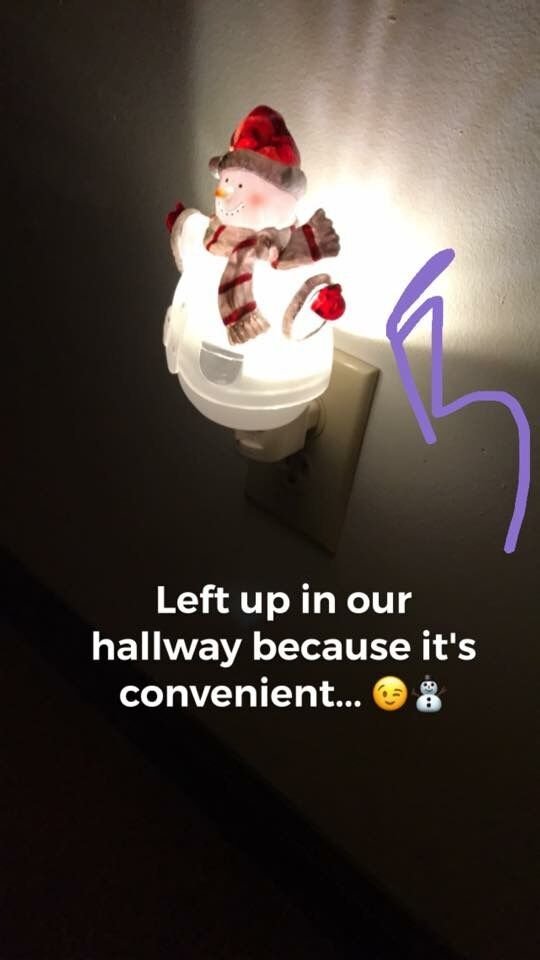
Above, you can see that I added text with emoji and drew a fun arrow. Ordinarily, this snowman nightlight would be no big deal, only it's been hanging out in our hallway since December, and it is now closer to Easter, so I thought my friends would get a chuckle. ;)
I also syndicated my story to my Facebook wall, as this option is offered. Here's how that looks:
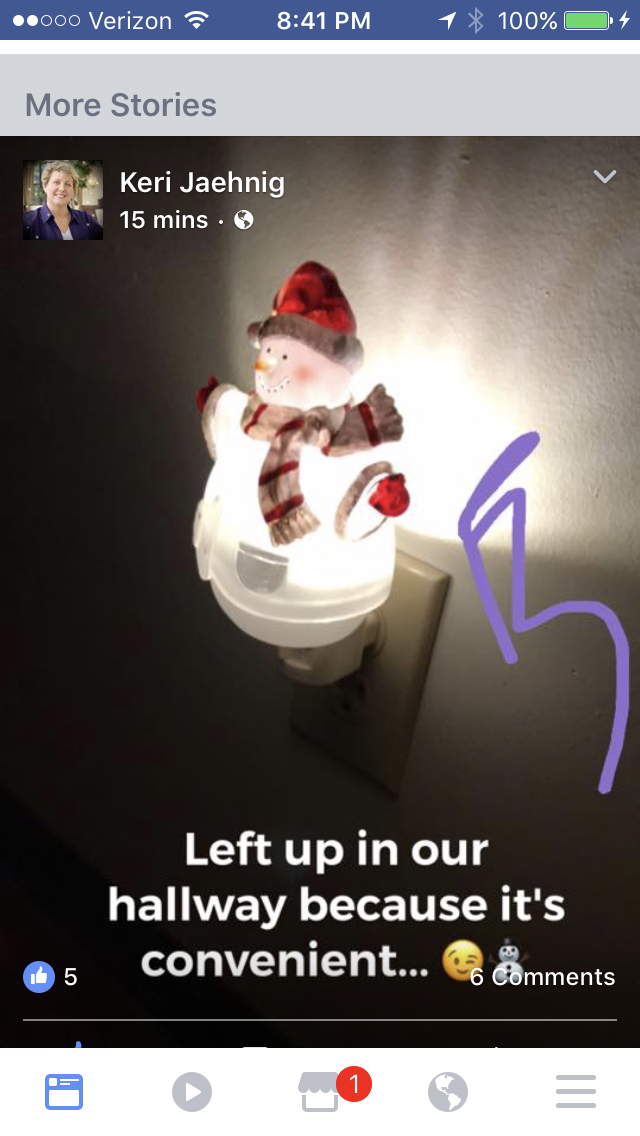 As you can see, it appears much like a syndicated Instagram image or video - Likes and comments are available and viewable. You can also click the arrow in the upper right for more options:
As you can see, it appears much like a syndicated Instagram image or video - Likes and comments are available and viewable. You can also click the arrow in the upper right for more options:
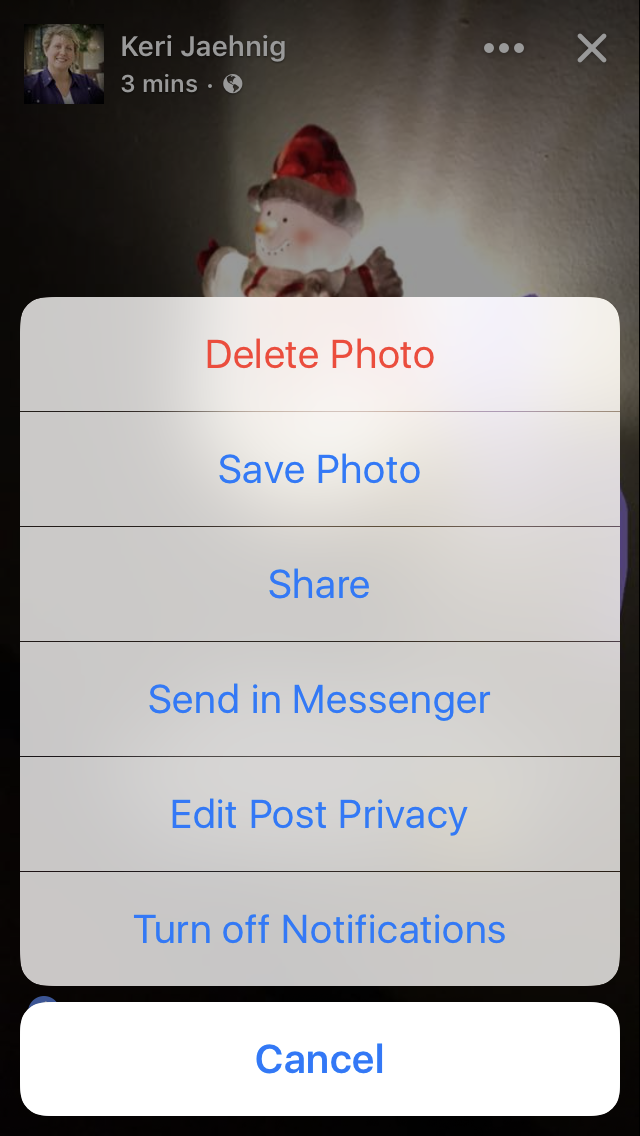
Same options as any other post on your mobile device app!
Okay, enough about my first Facebook story and on to guiding your experience...
Facebook Stories - Your Step-By-Step
Lets begin YOUR interactive tour! Feel free to work through as we go through the steps.
In the first screen shot image above, you see a camera icon at the upper left of the Facebook app screen. Clicking that icon will take you into the Facebook Stories interface. Once there, you can:
- Capture a photo image
- Capture video
Make your choice. Once you've captured the story you want to tell, your app screen will look something like this:

From left to right:
- Enhance (filters & stickers)
- Text
- Arrow (clicking this posts your story)
- Draw
- Save to camera roll
The "X" under the arrow clears the image and lets you start over.
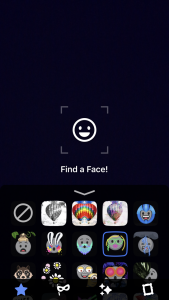 Using Filters And Stickers
Using Filters And Stickers
Just like Snapchat, Facebook gives you filters and stickers to add to your photo and video Facebook Story imagery.
It should not surprise you that you can capture what is in front of you, or you can opt to take a selfie - On your own or with friends!
Note the choices along the bottom of the screen.
- Star - Filters and frames
- Diamond - Filters only
- Frames - Frames Only
The masquerade glasses do not appear each time.
You may want to click each one to see your options during your first time in the app interface. Platforms are known to make special filters and stickers available for holidays and special world events.
Here are two examples of frames and filters for Facebook Stories:
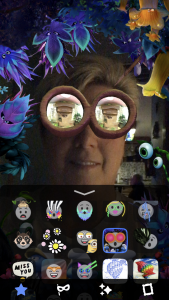
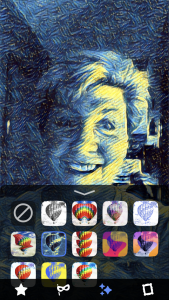
<< Frame Filter >>
There are many options so you can get really creative with your Facebook Stories! :)
Continuing step-by-step, once you have added any filters and/or stickers, when you click the arrow to post, you are led to a screen that looks like this:
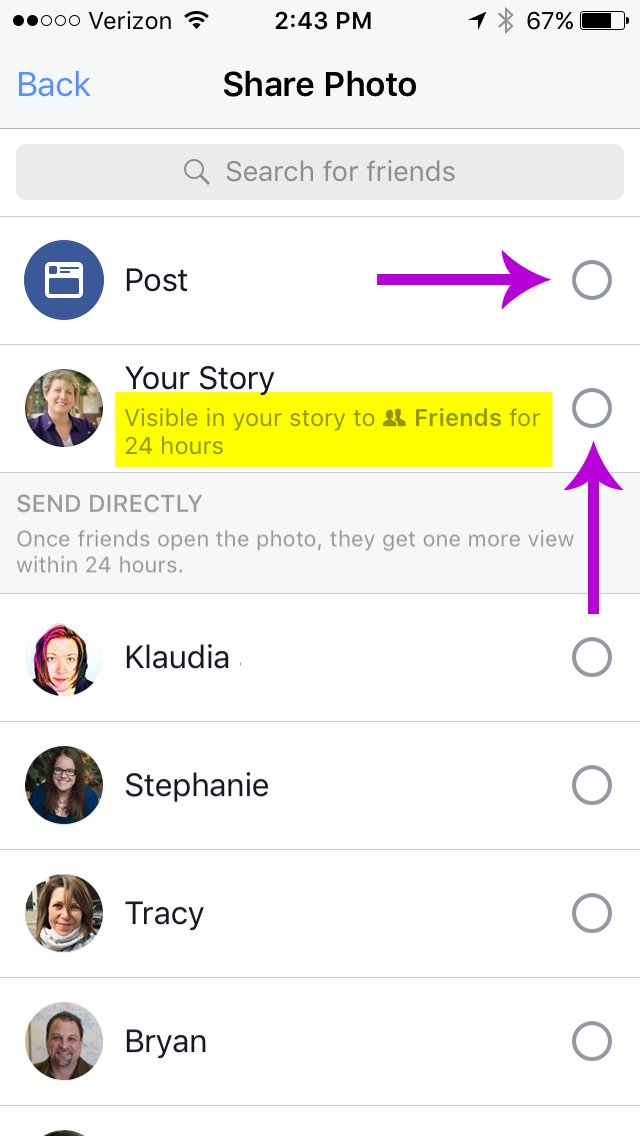
Above, note your options. The top choice is your option to post to your Facebook wall. It is the SECOND choice that lets you post to Facebook Stories. Be sure to click that!
You also have the option to send your story to individual friends. Those you have communicated directly with in the Facebook Stories interface will appear in your list first.
Tip: A tutorial on "How Direct Works" appears at the bottom of this screen as well as a blue "Send Photo/Video" to take you back to the main functions of Facebook Stories.
Received Direct Messages
Clicking the paper airplane icon takes you to your direct messaging functions within Facebook Stories, as mentioned above. Your view will look something like this:
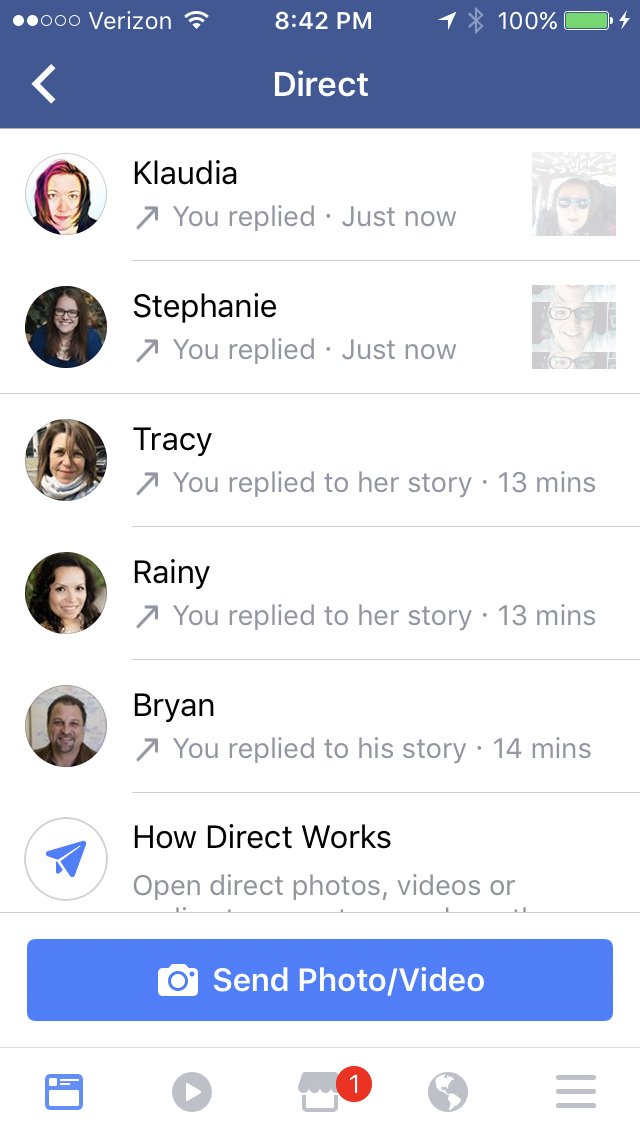
If you have not replied yet, your messages will be bold ready for you to read. If you have replied, there will be various stages of how they will appear in your message box.
Tip: The tutorial on how direct messaging works appears here, as well as the blue button to send a photo/video.
Sending Direct Messages
Replying directly to a Facebook story is very similar to how this works on Instagram. Mainly just some different color shades. However, if you have not done this before it will seem a bit 'techy."
Here are two views of direct message replies to Facebook stories, and the exchange replies so you can see how this will look for you:
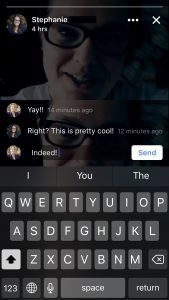
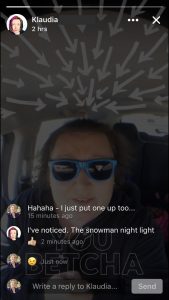
<< Split-screen video
video with filter >>
Again, very similar to how Instagram Stories work, but now you have this feature on Facebook!
If you have not seen a Facebook Story yet, I syndicated one to my Facebook wall so I could embed it here for you to see:
The same thing appeared in my Facebook Stories, and my Facebook friends could view for 24 hours.
The Marketing Perspective Of Facebook Stories
At the time of publish of this quick guide, Facebook Stories is only available for personal Facebook profiles and has not been rolled out to Facebook Pages yet. This is not surprising. One foot in front of the other.
As a Facebook user, you can choose to use Facebook Stories to:
- Connect with your friends and followers
- Share milestone occasions
- Showcase projects you are working on
Really, the options are limitless!
If you are a business owner, right now you should consider this your opportunity to be the Ambassador of your business and find fun and interesting ways to showcase your brand in creative and personally appealing ways.
Tip:
[ctt template="5" link="L1c7M" via="yes" ]Facebook Stories are a way to rise above the noise on Facebook...literally. :)[/ctt]
Predictions
Facebook Stories offers a way for users to be creative, be more personal and authentic with their friends and connections, as well as appeal to our evolving visual society.
Additionally, Facebook has been trying to keep up with the pace of storage for content from close to 2 billion active users. So, this solves a problem for them. I expect we will see them highly encourage use of Stories. Lets see what they say at the upcoming f8 - Facebook Developer's Conference 2017.
What might we see happen on the Facebook Platform?
- Eventual release of Facebook Stories for Facebook Pages (or enhanced features for Live video for Pages)
- Facebook posts become more momentous in nature and less frequent
- Less content to search through in the Facebook News Feed
- Those that use Facebook Stories will find more meaningful connections and will build their followings quicker than those that do not
What might we see in the future for Facebook Stories?
- Bitmojis
- Additional filter types
- Tagging
- Live options
Additionally, we may also eventually see "promoted stories" or ads for stories. But lets not get too far ahead of ourselves.
Oh, and please let there not be wearable glasses to go with this feature! ;)
Your Turn To Tell Stories
What do you think of this feature - Like, dislike?
Do you think you will use this Facebook feature?
Tell me your thoughts in the comments box below...
Note: A version of this article was posted on LinkedIn, where you can find more similar articles published exclusively on that platform, and additional resources on social media marketing.
2 Replies

Like what you see? We've been told our blog posts are like potato chips: You can't read just one...
Subscribe to receive them fresh in your Inbox, and you can grab our best insights about social media marketing before everyone else sees it!

Relevant Resources
view allThe True Cost Of Letting Peak Sales Periods Pass You By
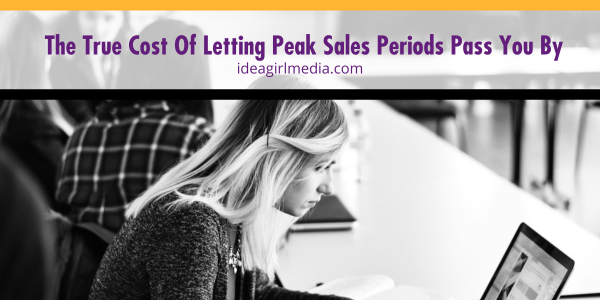
Three Surprising Signs You’re Still Silencing Your Female Employees
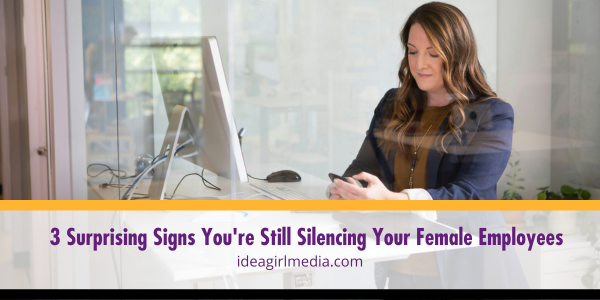
How Ongoing Training In The Workplace Can Drive Long-Term Business Growth


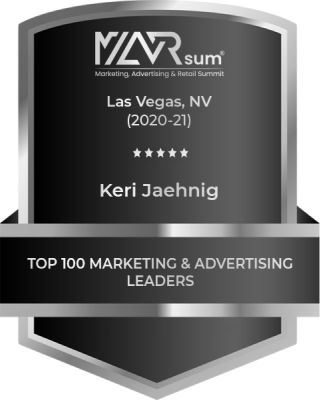

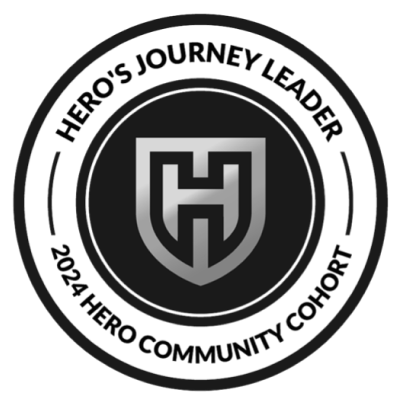

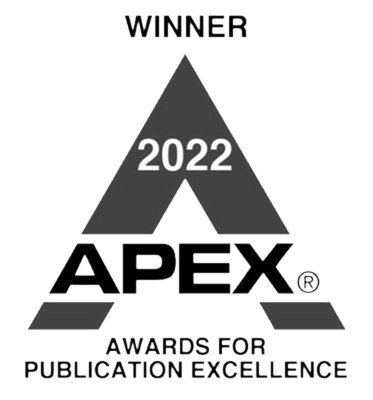






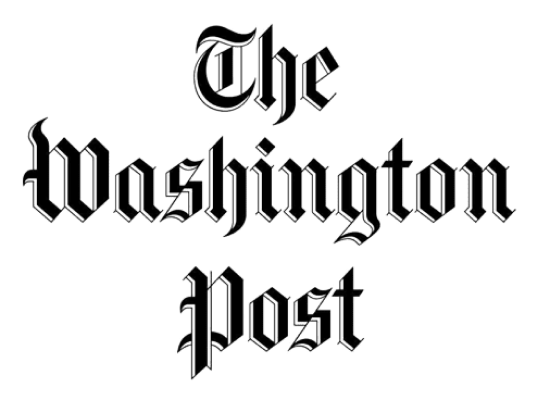
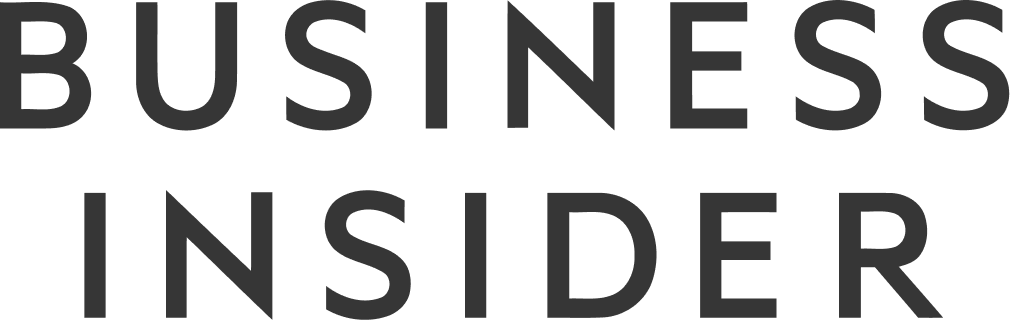

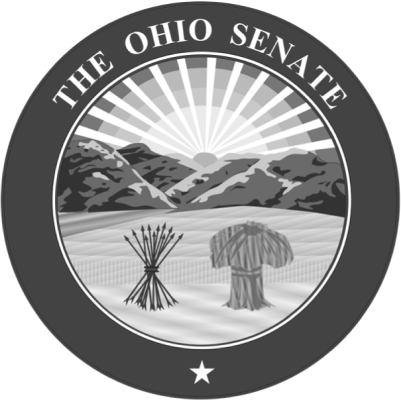
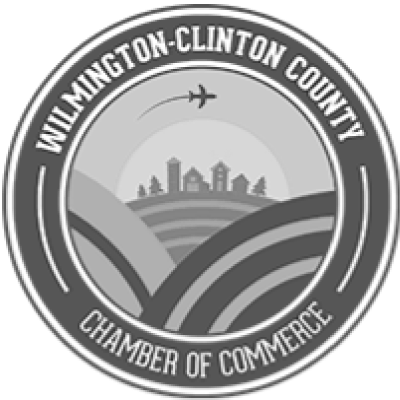

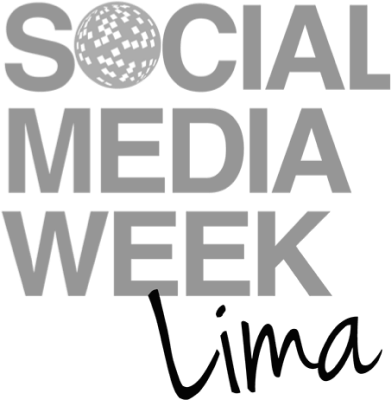



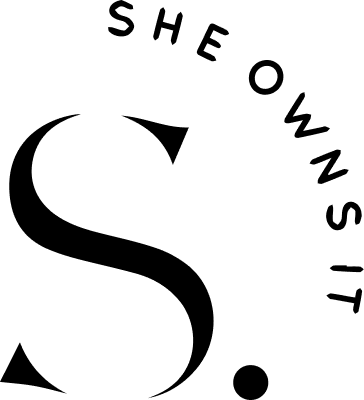
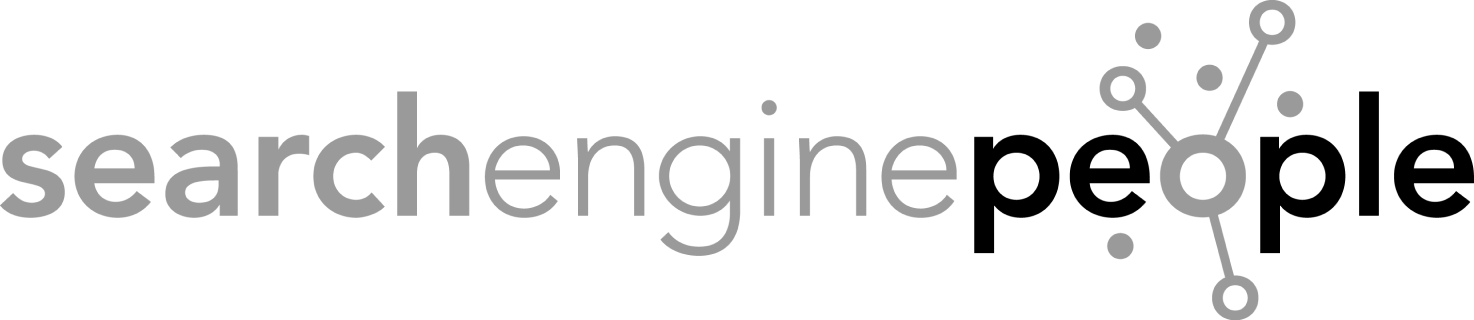





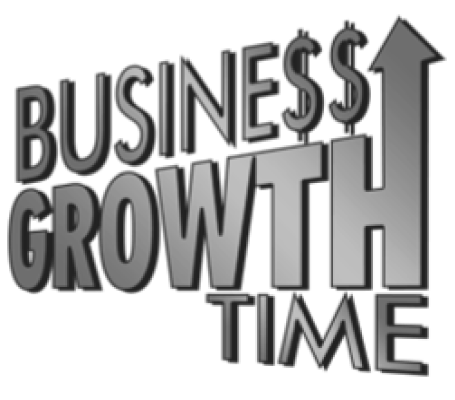
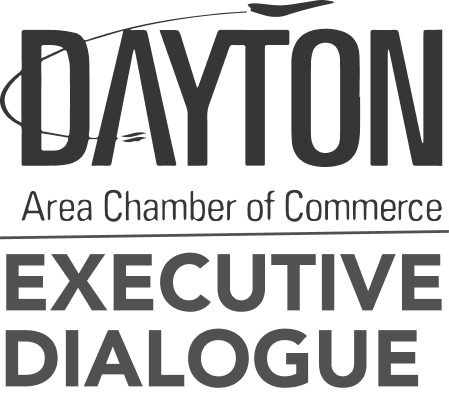
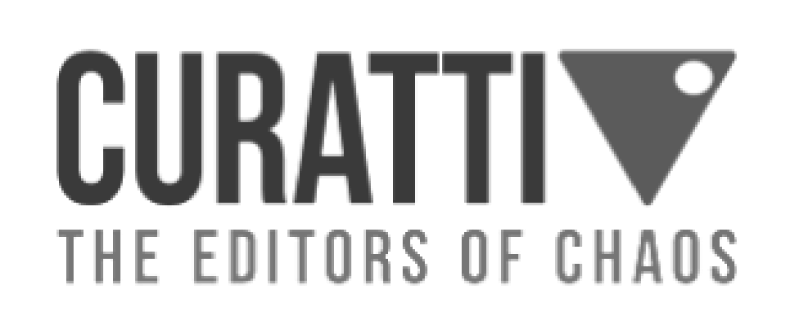

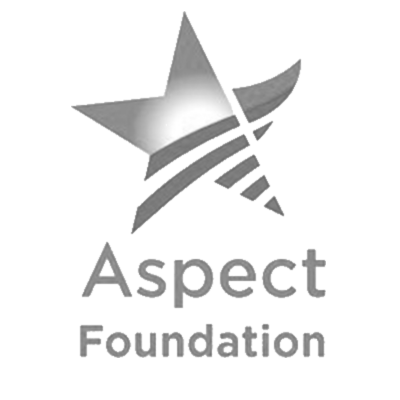
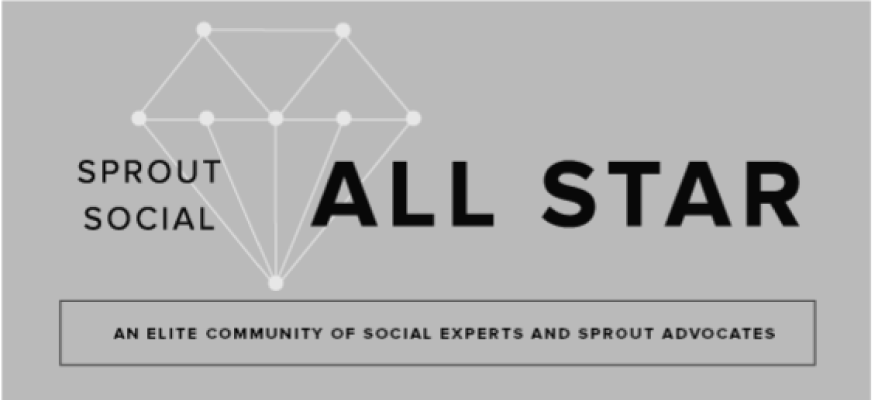
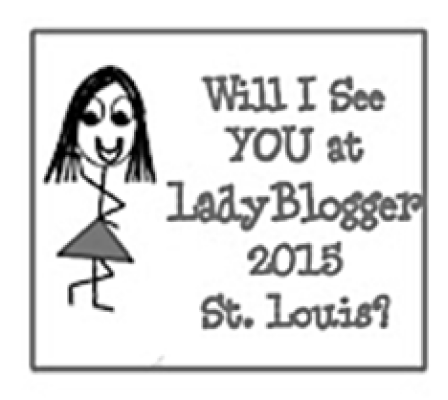

Leave a Reply