There was a major announcement about the future of Facebook for Brands on February 29, 2012. Here's my take on what you need to know and how to make sure that your Facebook admin is prepared for the upcoming release of Timeline for Brands.
A Facebook Timeline Page Owners' Tour Guided By An Admin
[caption id="attachment_2749" align="alignright" width="300"]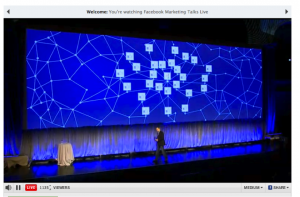 Image credit: Facebook fMC 2012[/caption]
Image credit: Facebook fMC 2012[/caption]
Facebook announced the Timeline format for Brand Pages on February 29, 2012. They reinforced their commitment to us all by saying:
“We’re 1% of the way there – if we truly put people at the center of what we do.”
This sent users, page owners, page admins, and Facebook marketers scurrying to create new logos and cover images before the mandatory conversion on March 30, 2012.
What Was Facebook Thinking?
Timeline is meant to be "Mission Control" for your brand on Facebook. Just as everything you do as yourself on Facebook begins with your personal profile, everything you do as your business begins with your page.
Your brand's Facebook Timeline!
Their mission:
Interaction with a brand will be as interesting and rewarding as with people.
The idea:
Facebook Marketing will be as good as anything you would see from a friend or family member. It becomes telling the story of your brand. The ultimate goal is to get others to tell your brand's story for you.
The Keys To Your New Blue Social Ship
If you are a business owner or director that depends on a Page Admin or team of Admins, you may not have an intimate understanding of the new bells and whistles available on the new Timeline.
Below is a video meant to introduce the basics of Facebook Timeline for brands:
The Admin Panel
As a page owner or an admin, you will see the "Admin Panel" button at the upper right on your brand's page. This is not viewable to others, so only owners and admins will be able to click the button above the Timeline notation of brand milestones.
[caption id="attachment_2738" align="alignright" width="300"] The "manage" functions on the Facebook Page Admin Panel[/caption]
The "manage" functions on the Facebook Page Admin Panel[/caption]
By clicking the button, you will reach your dashboard where a summary is presented for:
- Notifications.
- Messages.
- New Likes.
- Insights.
- Page Tips (Facebook resources).
The "Manage Page" button that leads you to Admin functions - Most importantly:
- Editing your page (Settings, Features, Apps, etc.).
- Accessing the activity log.
- Using Facebook as your brand.
The "Build Audience" button allows you to:
- Invite email contacts.
- Invite Facebook friends.
- Share your page onto your profile.
- Create an ad.
Click "Hide" to go back to viewing your page without seeing the dashboard.
Facebook seems to be leaving the Admin Panel open upon landing on the page. That should change in time, once we are all more familiar.
Why Know About The Admin Panel?
- So you are aware of what is available to your admin or admin team.
- So you can communicate and ask questions.
- So you can work toward the best Facebook strategy keeping in mind these tools.
If you have invested in a Facebook presence, you'll want to be sure your expectations are in line with what is possible with the Timeline.
Details Not Covered In the Video?
- Reach Generator.
- Facebook Premium.
- Mobile news feed.
- Facebook Offers.
- The percentage of fans that actually see your posts.
That is a short list of topics you as a Page Owner should be asking your Page Admin(s) to explain.
Your turn!
How are you doing with your brand's Facebook Timeline?
Are there questions about any of the information above?
Details we should add to the conversation?
Can't wait to see your comments in the box below! :)
Note:
This video was part of an exclusive and detailed document made specifically for those that have hired me to provide social media services. If you are considering social media marketing, management, or training for your organization, please contact me.
26 Replies
-
Pingback: f8 Facebook Developer Conference 2016: The Long Game
-
Pingback: Facebook Guidelines: Your Tool For Following The 20% Text Rule
-
Pingback: Facebook 2012: Schedule Future Posts Right On Your Page!
-
Pingback: Facebook 2012: Schedule Future Posts Right On Your Page!
-
Good post …thanks for sharing !
-
Pingback: Direct Messages On Facebook: Has Your Brand Been Spammed?
-
We can learn how to use social media when they are changing anything in Face book…Thank you for such an awesome article on Multimedia. Good thing you post such useful information like this… It could help us. I think we need to be more familiar with it…
-
I love this Keri -> “The ultimate goal is to get others to tell your brand’s story for you.” Social Media is truly an art anyone need to master. Done correctly, from story telling of the brand to building relationships with continuous engagement, one’s brand followers will do the rest of the story telling. Leading by example. It’s a natural progression. 🙂 Thanks for yet another awesome blog article! Jocelyn
-
Pingback: Facebook Timeline For Page Owners Working With An Admin
-
I’m not sold on the new facebook timeline, but i’m sure i’ll get used to it eventually. It seems like it gets in the way for me from time to time.
-
When i first heard about the Facebook Timeline change i wasn’t to thrilled, But now that i have seen the difference it makes to companies pages, i love it. I think it is great for business promotion and marketing. From reading your post there is alot more to Facebook than i realised. Thank you for sharing the breakdown.
-
I really enjoyed reading this post, I am still learning all i can about the new Facebook timeline so ant bit of information helps. Thank you for sharing this interesting post with us and I am sure this will answer a lot of people’s questions.
-
Hi Keri…Facebook timeline is really trending today and a lot of people are also not happy with it… But for the page owners, sometimes it is more advantage for them..
-
The forced conversion was so fast it did create a lot of stress, but I agree that the new admin panel gives a much much better “at a glance” look at what is happening on the page. When I watched the fb conference, they made it really clear that you aren’t going to see good results and get broad exposure unless you are creating “quality content” which if you went by their examples meant pay for sponsored posts and ads not just making things more attractive. I do mostly consulting, but have a few clients to keep “hands on” knowledge of various channels and smaller ones that don’t want to invest the extra effort to add videos, more images and frequent enough content and run a modest ad campaign aren’t going to do well – which reinforces their feeling that facebook doesn’t translate back to more business. So will we see a few big players and less main street and small organizations as time goes on?
-
Nice one, never knew that. Thanks a lot for sharing. I am also using Facebook in my daily life and also to my business. Thanks for the video.
-
I love this great video. Useful and helpful tips. Thank you for sharing this!
Leave a Reply

Like what you see? We've been told our blog posts are like potato chips: You can't read just one...
Subscribe to receive them fresh in your Inbox, and you can grab our best insights about social media marketing before everyone else sees it!

Relevant Resources
view allThe True Cost Of Letting Peak Sales Periods Pass You By
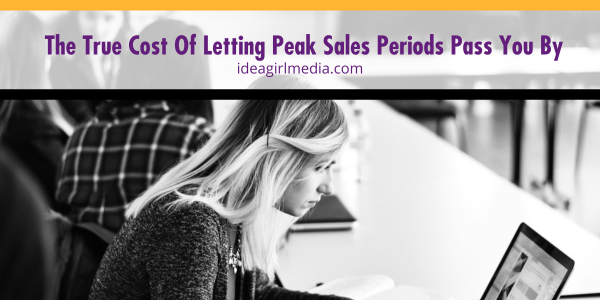
Three Surprising Signs You’re Still Silencing Your Female Employees
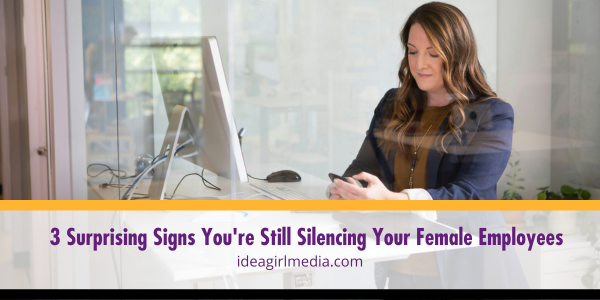
How Ongoing Training In The Workplace Can Drive Long-Term Business Growth

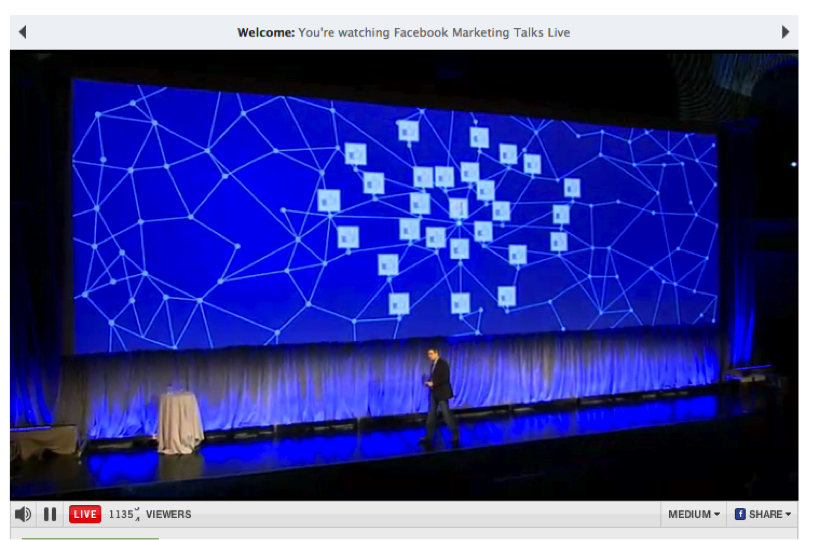
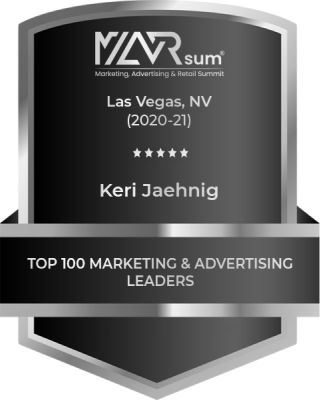

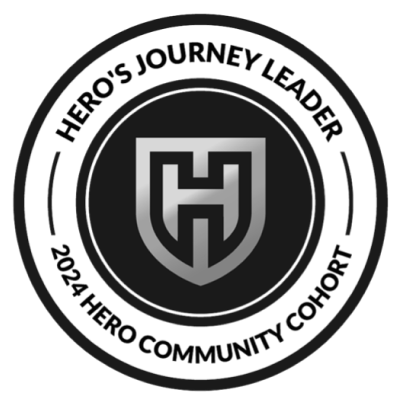

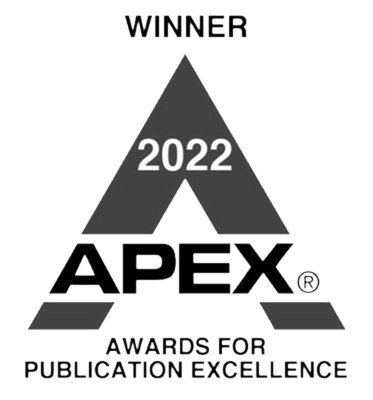






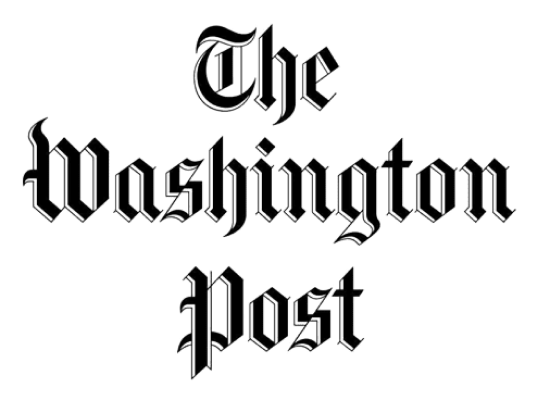
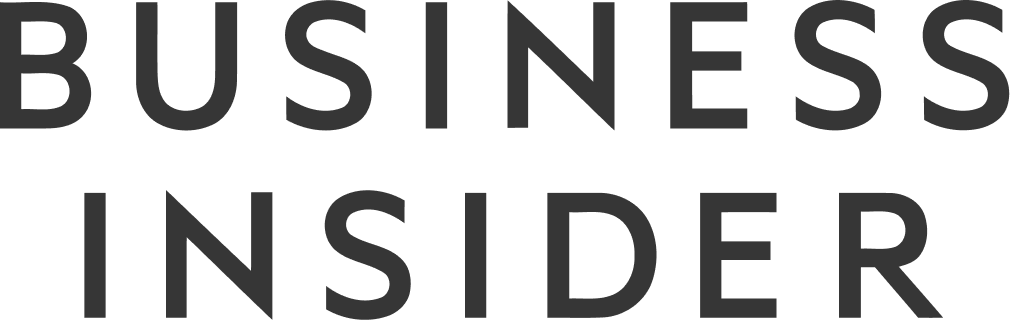

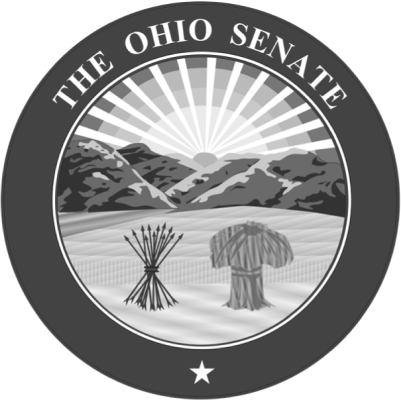
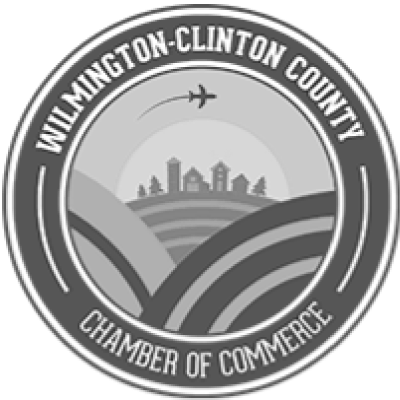

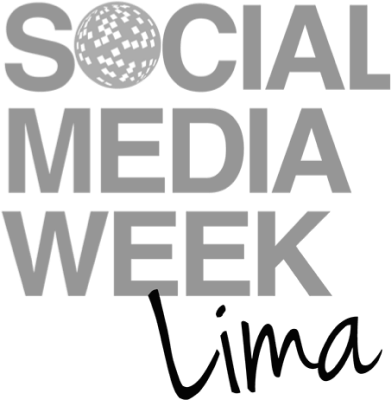



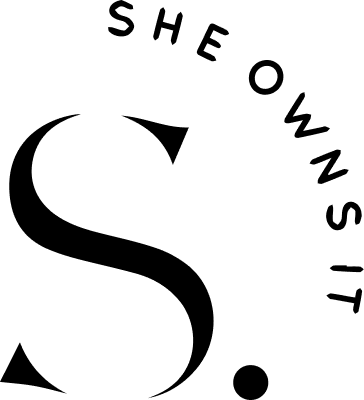
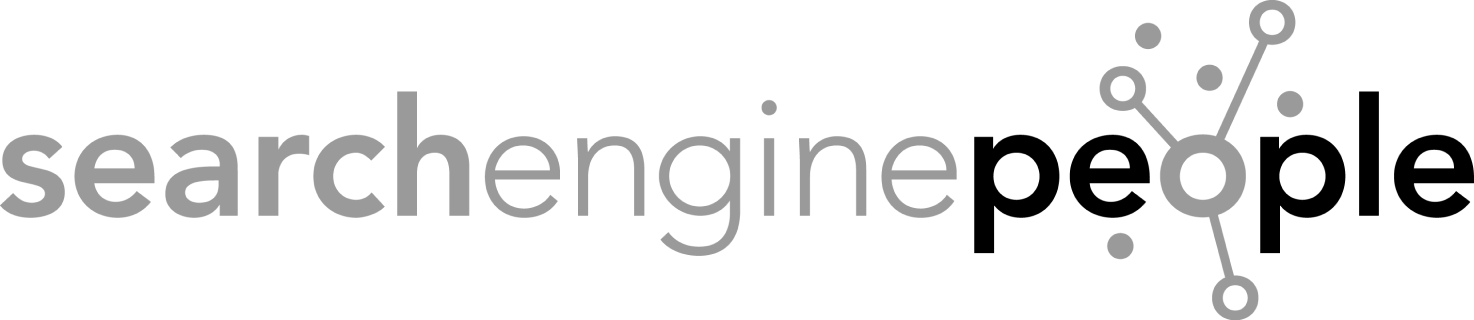





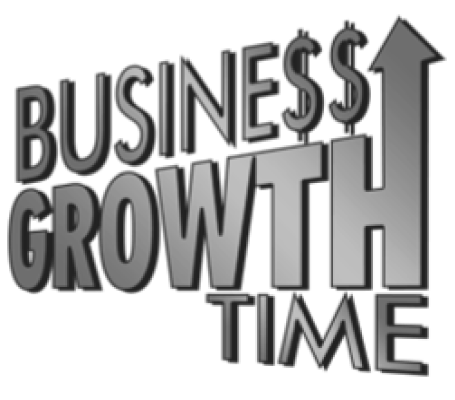
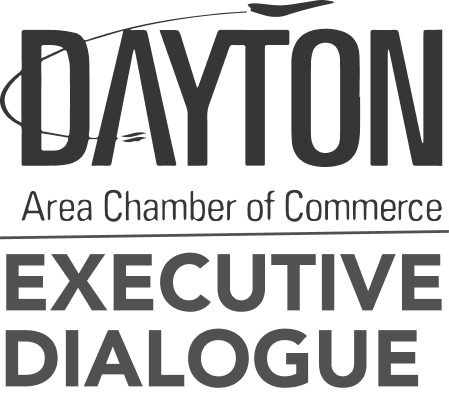
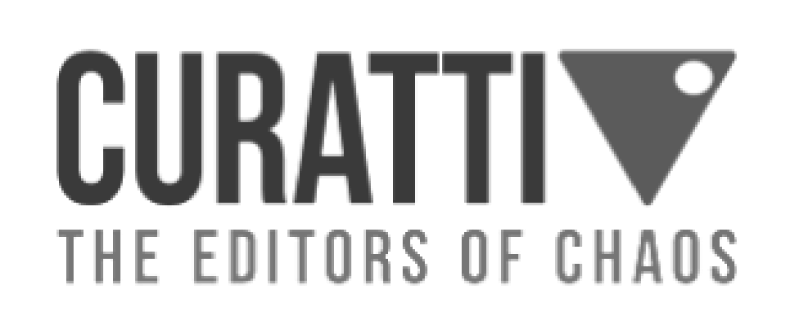

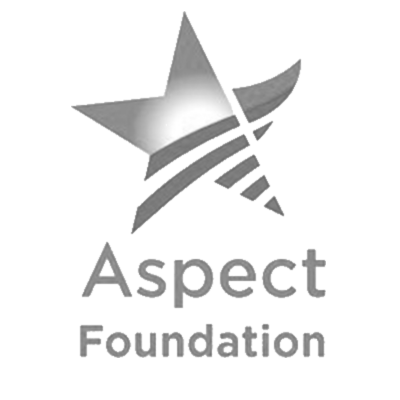
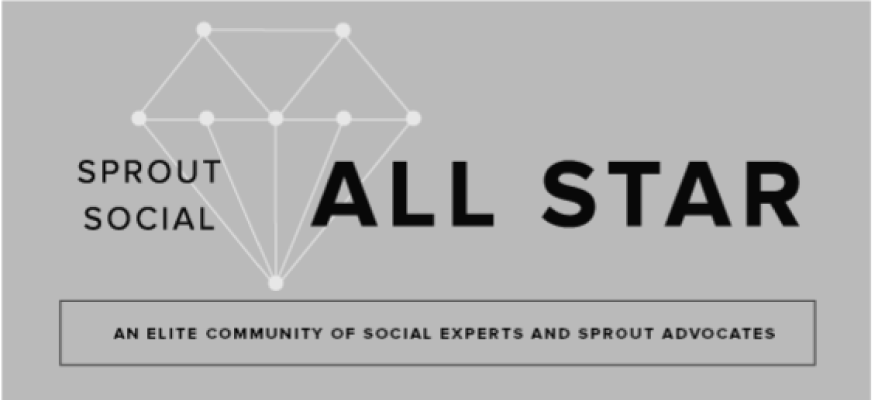
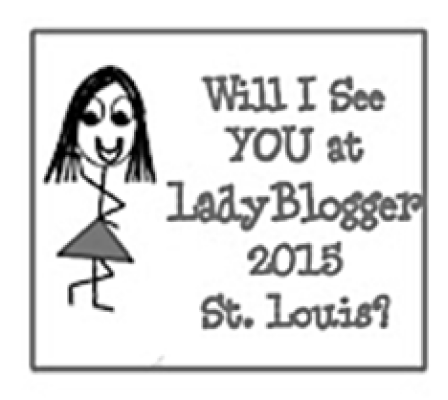

By David on